|
IT
ASSISTANCE FOR TRANSLATORS AND OTHER LANGUAGE PROFESSIONALS
directly at your
workplace or at my office in 6673 Maggia
|

Tanya
Harvey Ciampi,
English translator (DE/FR/IT>EN)
6673 Maggia,
Switzerland, www.multilingual.ch
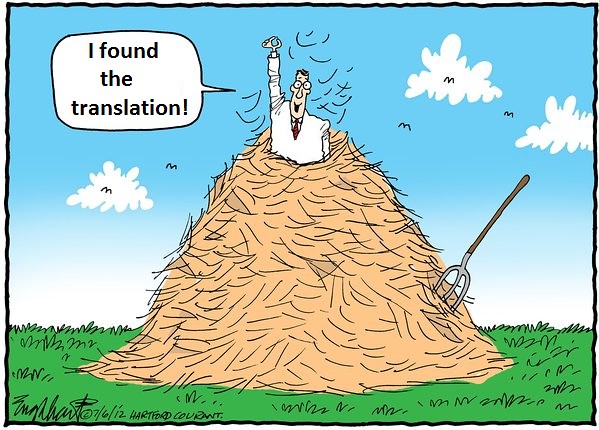
https://www.facebook.com/groups/TranslatorsSwitzerland/
Swiss Translators group open
to translators working with any of the languages spoken in Switzerland.
The aim of this platform is to exchange and discuss tips and tricks relating to translation and terminology
research
(including the installation of MS Word
terminology search macros).
MS
Word Macros to Speed up Translation-Related Terminology Research
Is Your Terminology Research Slowing You Down?Do you all too often find
yourself...
 |
... performing tedious repetitive tasks in Microsoft Word?
|
 |
... wasting precious time trying to locate a specific function in Word?
|
 |
... spending too much time on word processing or terminology research
online?
|
If so, then perhaps I can
be of assistance to you: I have written a series of macros that I use
on a daily basis to significantly speed up my own translation work.
Over the years, I have held a number of Internet search courses
specifically designed for translators and other language specialists at
the
University of Applied Sciences in Zurich/Winterthur
as well as for in-house translators at banks and Swiss federal
departments. During these courses I have noticed a great interest
in these nifty time-saving techniques. When we translate Word documents, we often find ourselves
having to leave Word to look up terms online, for example in monolingual dictionaries for definitions,
in bilingual dictionaries or translation memory databases for translations, on specific reputable websites (such as newspaper websites) to
double-check usage or frequency of use, or on clients’ own multilingual websites to check how
certain terms have been translated in the past to ensure consistent use of
terminolgy.
This sort of research involves switching to a
browser, copying and pasting or retyping our term into a search box, possibly
adding specific search criteria, and finally launching a search: All that typing
and clicking can be time-consuming and easily cause us to become lost among the
many windows opened.
Macros
to the Rescue!
This is where macros come in. A macro is essentially
a short sequence of commands that automates repetitive tasks. Macros cost
nothing to create and can be tweaked to do exactly what you need them to do,
based on your specific language combinations and favourite online terminology
resources, providing these lend themselves to this sort of querying.
How
do Macros Work?
A macros consists of code, which you simply need to
copy and paste into the Macros section of Word. That done, you then need to
assign an icon to the macro and add it to your toolbar to launch the macro with
a single click every time you need it. If you wish, you may also assign a specific
key combination to the macro (for example CTRL plus a key of your choice) so
that you can launch the macro from your keyboard, too.
From now on, when translating a text in Word, all
you need to do is place your cursor on a word that you wish to look up and click
on the corresponding icon in your toolbar (or use the assigned key combination)
to launch the search. That’s all there is to it! NOTE:
The macros installed, the customization of MS Word and the techniques
taught do NOT require the purchase of any additional software
programmes: all the tools you need are already on your computer: no
need to install any additional software programmes.
Examples of my services:
 |
I can install
MS Word
macros to automate the most frequent
repetitive tasks, reducing them to a
single click in Word: for example, performing
various word-processing tasks or searching for terms in one or more
online dictionaries, in online translation memory databases, on one or
more newspaper websites, on clients' websites, on multilingual websites
with pages in different languages or any other websites of your choice.
The macros include a Word character count macro for
counting the EXACT number of characters in a Word document. This is
very useful for when you need to prepare a quote for a translation job
since text located in text boxes is ignored in Word's own
wordcount!
In particular, my MS Word macros can automate my
web-based terminology research techniques for translators,
reducing them to a single click in Word!
|
 |
I can assign
the most frequently used tasks in Word to shortcut keys:
tasks which usually require several
clicks can be reduced to a single click according to your specific
requirements, e.g. I could set up CTRL-G for a
Google search or CTRL-L for the launch of a macro
that searches for your term in 3 online dictionaries at once;
|
 |
I can create
icons that remain visible at all times in Word
to launch certain functions, for example, to count the words or
characters in a text or a selection of text, to insert special
characters, to show or hide mark-up text, to access your Autocorrect
list, to set the language of your document and to run a spellcheck: all
functions that you might spend valuable time searching for each time
you need them if you don't know where to look;
|
 |
I will teach
you some useful tricks for
locating terminology on the
Internet using Google (for example, searching for words on the tip of
your tongue: an aid which no dictionary can provide);
|
 |
I will
show you how to make the most of the language
tools available in MS Word (e.g. the thesaurus);
|
 |
I will
show you how to make the most of MS
Word's most useful functions: For
example, how to have Word automatically replace text while
you type (for instance "iaw" => "in
accordance with") to reduce time spent on typing; How to compare
two texts, one of which contains changes that are not marked:
This is very useful if you have translated a text for a client and the
client later comes back to you with unmarked changes to the original
text. Word's comparision function allows you to locate the changes in
the new text at the click of a button so that you don't have to go
through the entire text comparing it against your previous translation
searching for them.
|
A Few Examples
of Macros and What They Can Do for You
| SCENARIO:
Imagine... |
SOLUTION...
with a single click! |
| ...you
need to look up a term in the bilingual dictionaries www.leo.org
and www.dict.cc but this requires opening your browser, browsing to both
dictionaries separately and pasting in or retyping your search term on each
website... quite time-consuming! |
A macro
to search both dictionaries at once taking your word from MS Word and
inserting it automatically in both dictionaries for you... with a single click
from within Word.
(This macro can be adapted to all sorts and any number of websites)
What this macro does essentially is launch a
Google search from within Word, adding specific search criteria, in this case:
“your
search term” inurl:leo.org OR inurl:dict.cc |
| ...you
wish to run a search in the online translation memory database www.linguee.com (or linguee.de, linguee.fr,
linguee.it etc.) to check how other translators have translated a certain term
or expression. |
A macro
to search Linguee taking your word from MS Word and inserting it
directly in the Linguee search engine with a single click from within Word.
This macro produces a list of source- and target-language
sentences containing your search term along with context. |
| ...you
are translating a text and need to check how a particular expression is used.
You decide to search reputable sources such as high-quality newspapers to check
usage and/or frequency of use of a specific term or expression. Where do you
look? |
A macro
to search specific newspaper websites which you consider reputable
sources from within Word.
(This macro can be adapted to all sorts and any number of websites)
This macro essentially launches a Google search
from within Word, adding specific search criteria to target a specific website,
for example:
“your
search term” inurl:guardian.co.uk |
| ...you
are translating for a company that has a multilingual website and you need to
check how a specific term has been translated in the past. |
A macro
to search for the term on a specific multilingual website from within
Word.
This macro can be extended to cover various related multilingual websites.
In banking, for example, these might include the following:
www.ubs.com
www.credit-suisse.com
www.raiffeisen.ch
This
macro essentially launches a Google search from within Word, adding specific
search criteria, for example:
“your
search term” site:www.ubs.com OR
site:www.credit-suisse.com OR site:www.raiffeisen.ch |
| ...you
are translating a text and can't find an appropriate translation of an expression
or technical term in any dictionary. |
A macro
to search for your term on a large multilingual website such as that of the European Union from
within Word. This macro targets the section of the EU website containing
translations side by side (“parallel texts”) on the same page, saving you
precious time.
This
macro essentially launches a Google search from within Word, adding specific
search criteria, for example:
“your
search term” inurl:eur-lex.europa.eu
Once you have opened a page on the EU website,
all you need to do is specify your target language under “Multilingual display”
to view source and target language side by side. |
All these macros require a single click of
the mouse from within Word!
See a
couple of these macros in action:
https://www.youtube.com/watch?v=XlvBLgJPaFk
These and
more macros are available for free at https://www.facebook.com/groups/TranslatorsSwitzerland/
The
macros themselves are written by a translator with translators' needs in mind
and can be adapted to your specific requirements.
Macros
may also be created to automate the web-based
terminology research techniques for translators found at
http://www.multilingual.ch/Search_Interfaces.htm
...
reducing them, too, to a single click in Word!
The
original search techniques on which these macros are based were featured in the
book entitled “Google Hacks” (“Hack #19: Google Interface for Translators”) by
Tara Calishain, Rael Dornfest
Why
choose me?
 |
Who
better than a translator can understand the special needs of other
translators? The macros that I have created are used to great effect by
translators and terminologists throughout Switzerland and abroad on a
daily basis (freelance translators and teams of translators working at
large banks and translation companies).
|
Tanya
Harvey Ciampi (http://www.multilingual.ch)
grew up in Buckinghamshire, England, and went on to study in Zurich, where she
obtained her diploma in translation. She now lives in the Ticino, the
Italian-speaking region of Switzerland, where she works as an English
translator (from Italian, German and French) and proofreader.
|